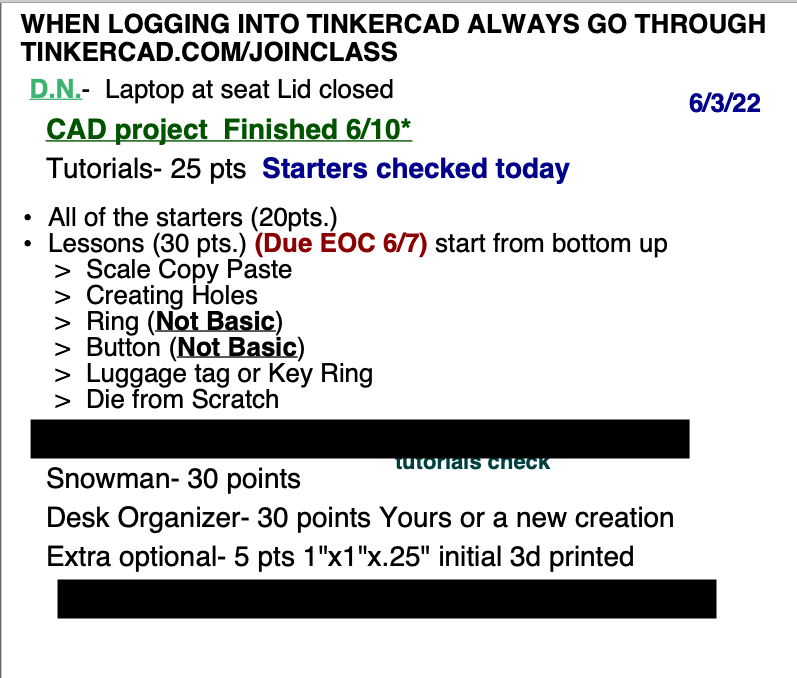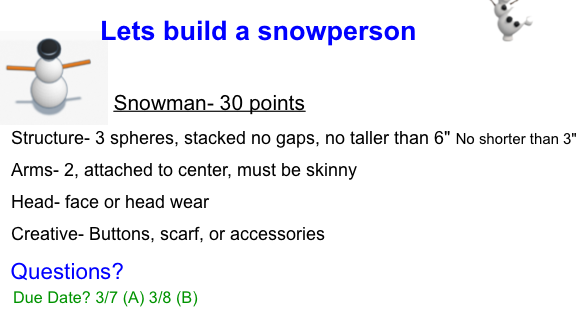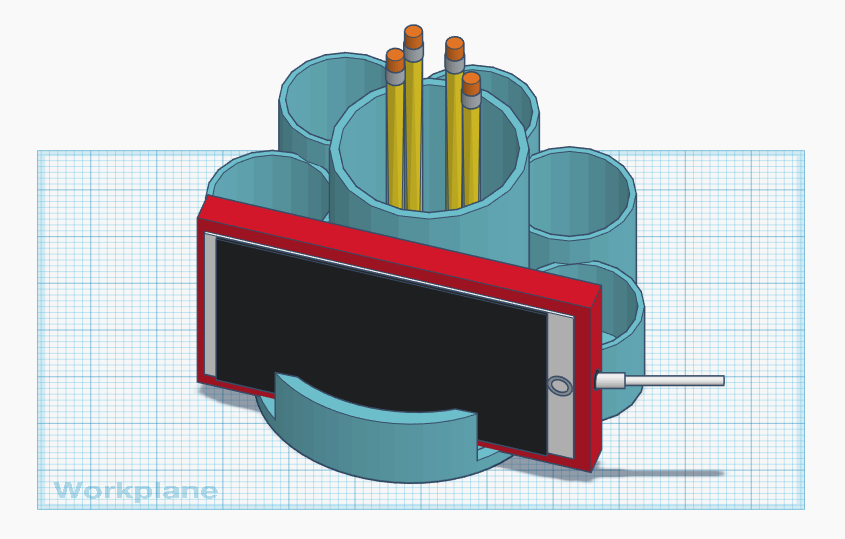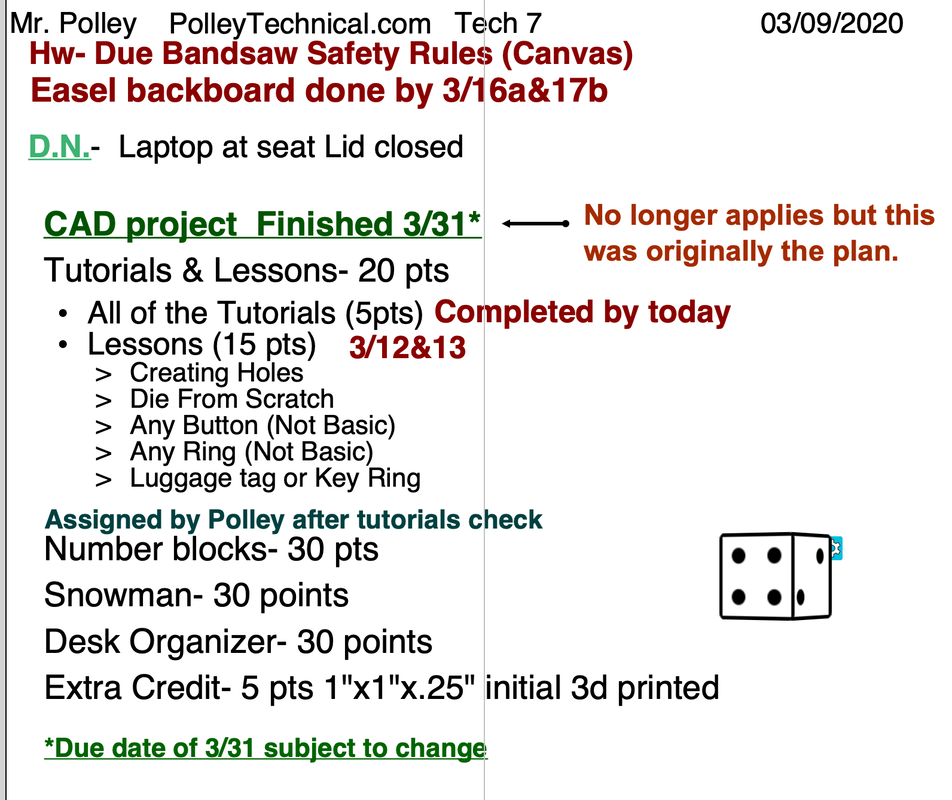In order to access TinkerCAD you must log into Chrome go into Google Classroom the assignment to join TinkerCAD and click on the link. Your student ID number is your password.
|
Tinkercad lessons and rubrics. If the slides are not viewable below then open the tinkercad file directly under this text.
| ||||||||||||||||||||||
How to Submit TinkerCAD StartersSubmitting the TinkerCAD work, 1) Share the file. When you are in TinkerCAD open the file you want to submit. In the upper right side of the TinkerCAD screen the is an image of a silhouette with a plus sign on it, next to the Minecraft pickaxe and lego brick, click it. A Collaborate box will appear asking you to generate a new link. Click on generate new link then click on copy link. 2) Go to Canvas, open the assignment, click on submit, click on the text tab, click in the text tab and then paste the link in that area (right click paste/ command + V (Mac) / Ctrl + V (PC). Then click submit again.
The video on the right explains how to access TinkerCAD for Technology 7 class, how to find the starters, how to share your file, and how to submit the link to me. Good Luck. How to submit LessonsLessons Videos |
TinkerCad Lessons 2022Starters Part 1Starters Part 2 |
Number Blocks video tutorials
36- Grooved Block 43- Lap Dovetail Block
|
|
|
|
Desk Organizer Part 1
|
Tutorial redo
|
|
Desk Organizer Part 2
2020 T-Cad Desk OrganizerBe original and creative with your desk organizer. Copying what was created above will only get you partial points. Google Search images of desk organizers. Keep in mind the size limitation of the desk organizer and remember to include the required storage spaces.
|
How to submit Tinkercad to Google Classroom
2020 you are submitting through Canvas not Google Classroom
|
Quarter 3 2020 Tinkercad project
|
Your browser does not support viewing this document. Click here to download the document.
|

In the high school one software you may use to create 3 dimensional designs is Fusion. This program is a more advanced CAD program that can be used by a student for free for three years. If you are interested you can click the image to the right.